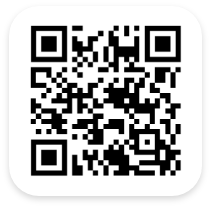Configuring Your Inventory Dashboard in our Inventory Management Software
Our powerful Inventory System can hold many inventory items. Each item can have different types of information, data, forecasts, locations, and more tied to them that can be presented to you at any second. However, sometimes users just want the highlights for a quick look. Our barcode inventory software allows you to receive inventory data in real time directly on your dashboard. You can see the total number of inventory or other information on your dashboard.
Introducing Our Inventory System’s Dashboard
When pulling up a summary or overview page, you need snapshots of important information first to refresh your brain. The hierarchy of information in our system arranges short bursts of information so users are aware of significant changes right as they log in. This can help you streamline warehouse operations.
Our Inventory Software allows you to completely configure your dashboard, so you are presented with the most important data, in a way that makes the most sense to you. Here, we’ll demonstrate how to configure your Inventory System’s dashboard to manage all inventory with ease.
Configure Your Inventory Dashboard Through a Web Browser
The Dashboard is designed to give users a high-level overview of what is going on in the system. If you need more or less information in your Dashboard, simply head to settings to configure your Dashboard however you need it. This includes a variety of essential information, including:
- A list of recent transactions
- Snippets of overall warehouse inventory status
- Expiry dates
- Charts/graphs for more data.
Access Your Inventory Dashboard Through the Mobile App
We also have an Inventory System Mobile App that works in tandem with our software, making it more convenient for your employees to access the system! Compatible with both iOS and Android devices, there are numerous fields for all your inventory management needs and the required fields are outlined in blue.