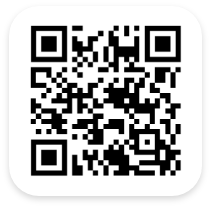Conveniently Import Data
The Inventory Data Import Feature gives Inventory System users the ability to upload, map data fields, validate, and post Inventory Data into our Inventory System. You can do this from spreadsheets anywhere, anytime using Excel, Google Drive, Office 365, Box.com, and Dropbox.
What Makes Us Best in Class
Our System’s Data Import Feature reduces implementation time. The feature imports large quantities and varieties of data. This eliminates the hassle of entering data manually. This can be both time consuming and prone to human error.