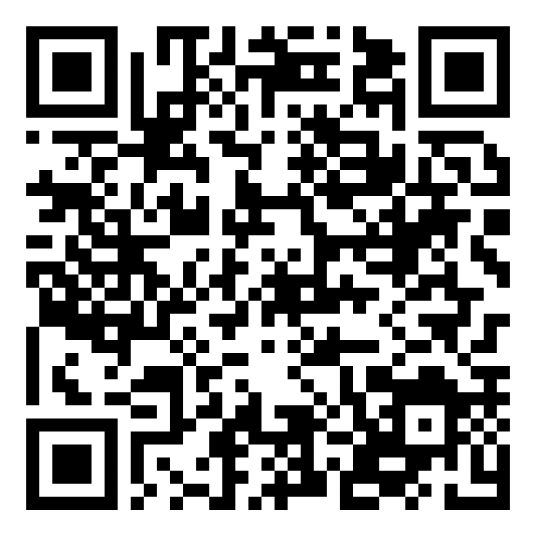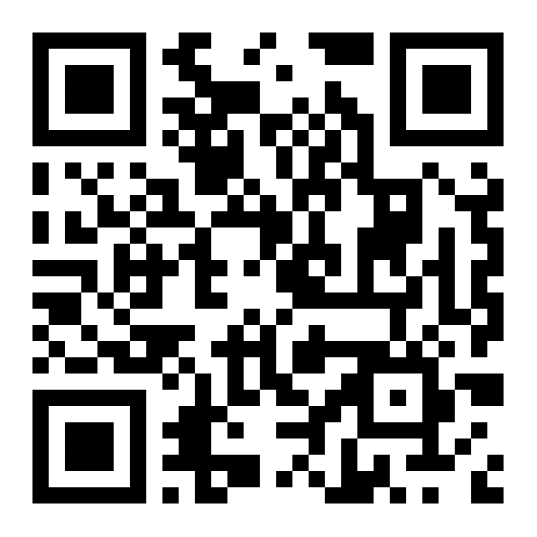Transferring Inventory Items Between Independent Standalone Warehouses
Our Inventory Control Software gives businesses that have the Enterprise license or have deployed Multi-Site Inventory Systems access to the Inventory Transfer feature. This feature facilitates the process of transferring inventory items between branches of your business, whether you have multiple warehouses, stockrooms or offices.

3 Step Inventory Transfer Process
With this feature, users can easily shift amounts of Inventory using this simple 3 step process. Once mastered, it becomes a powerful tool for fulfilling purchase orders and good inventory management.

Step 1: Starting the Inventory Request
This Enterprise System has the power to initiate transfer requests between independent Standalone Systems. This is because of its unique ability to oversee and access inventory data across multiple unconnected Standalone Systems. If a concurrent user in one Standalone System needs more inventory, they can request it from the Global Admin. They need only perform an Inventory Request transaction.

Step 2: Transferring Inventory Out.
Once the Inventory Request has been started by the Concurrent User. The Global Admin will choose a different Standalone Inventory System to relocate and will release the designated quantity of inventory.

Step 3: Inventory Transfer In
The Global Admin shifts the inventory to the designated Standalone System. Then the Concurrent Users who began the Inventory Request will then receive the inventory. They will receive it by performing an Inventory Transfer. In transaction and they will then be able to choose where they want it to be located within their specific site.

Never Lose Sight of Your Inventory
Our Inventory Management Software automatically collects historical data for you when it comes to Inventory Transfers. We designed the systems to conveniently keep the history of all transfer requests and record important details on every transfer transaction. This makes your life easier when it comes to auditing.