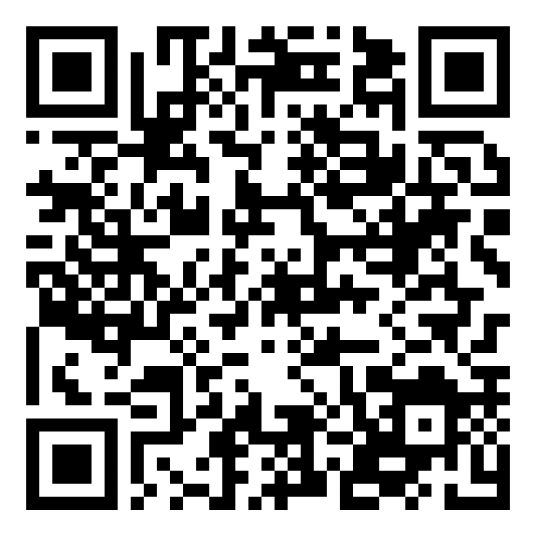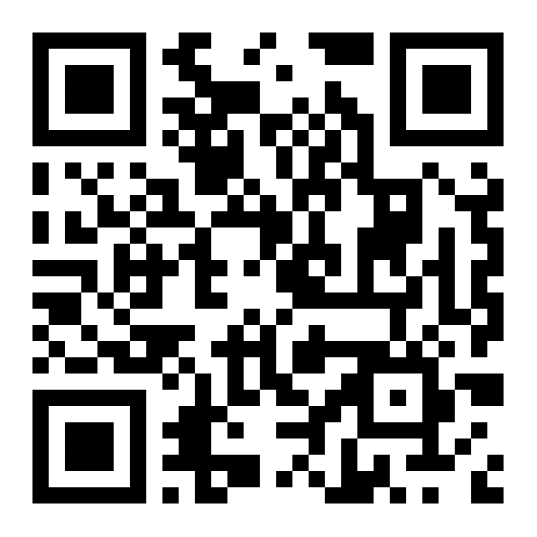Online Asset Physical Count
Our Barcode-Based Asset Tracking System offers the ability to easily perform an Asset Physical Count of your Asset items such as IT equipment and tools using either our Web or Mobile Application. Our asset management solution can be location-based, or person-based. The process includes two different options for conducting Asset Physical Counts: Dynamic or Blind.
Conducting Asset Physical Counts on the Web App
Seamlessly perform Asset Physical Counts on your preferred platform: Web Application or Mobile App. System Administrators can configure settings for:
- Location – Custodian
- Blind count – Dynamic Count
- Enable New Asset Entry – Disable New Asset Entry
Performing a Blind Asset Physical Count
Performing a Blind Physical Count is a very simple process that only requires users to choose the asset location, or person of where/with whom the Count is taking place, scan the assets, and process the Physical Count.
Performing a Dynamic Asset Physical Count
Performing a Dynamic Physical Count is slightly different. Once users choose the location or person the system will auto-populate which Assets, or fixed assets should be accounted for. found there. As users scan the Asset items, they will populate into one of three panels to be processed: To Be Found, Found, and Unidentified.
How to Perform a Dynamic Asset Physical Count on The Mobile App
When our asset tracking software users perform a Dynamic Asset Physical Count Transaction on the Mobile App, the scanned Assets will populate to three panels: To Be Found, Found, and Unidentified.
Select the location or custodian, and the assets to be counted will populate the “To Be Found” panel. As you scan, each asset will move to the “Found” panel. Items that shouldn’t be there will end up in the “Unidentified” panel.
Conducting Blind Asset Physical Counts on The Mobile App
Blind Asset Physical Counts are very useful for System Administrators who do not want the users who are conducting the Physical Count to know what Assets should be counted. there. This is helpful for organizations that want to control which individuals are given a certain level of security. This prevents any error in Physical Counts due to users misrepresenting what was found or is still missing.
Add New Asset Items
If users scan an Asset that does not already exist, System Administrators can choose between two methods when allowing users to add new assets during a Physical Count. Administrators can allow users to “Add” or “Add with details”.
- The “Add” option allows users to add Assets just by their Asset ID and location
- The “Add with details” option will bring up the full Asset file form where users can add Assets with whatever details they want
Auto Move Assets
Give your team the power of Auto Move. When enabled by administrators, scanned assets automatically update their location. Otherwise, users will need to move assets manually. This setting applies to both the web and mobile app.
Generate Reports on the Web App
Users can generate three types of Asset Physical Count Reports on the Web Application.
- Asset Physical Count Report: Reports of all assets found at the location or with the custodian
- Asset Physical Count Missing Report: Reports of all of the assets that should have been at the location/with the custodian but were not found
- Asset Physical Count Moved Report: Reports of any assets that were found at the location /with the custodian but should not have been there and were moved