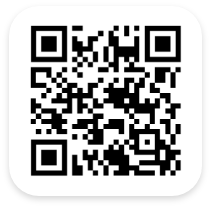Asset Tracking System – Web Asset Cycle Count
Learn how to perform an Asset Cycle Count, the best way to ensure all your assets are accounted for and in the correct location. If your assets are missing or misplaced, you can easily update their location or view their correct location and move them there. Watch this video to learn more!
- 00:22 Automatically Move Misplaced Assets
- 00:36 Asset Creation Options
- 00:51 Asset Tracking Cycle Count Options
- 01:10 Dynamic Asset Tracking Cycle Count
- 01:52 Found Assets vs. Unidentified Assets
- 02:15 Create Dynamic Asset Tracking Reports
- 02:30 Blind Asset Tracking Cycle Count
- 03:03 Create Blind Asset Tracking Reports