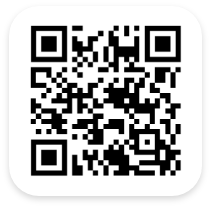Inventory Data Management for Enterprises
These high-level inventory access levels for users were developed specifically for Enterprises, supply chains, and large organizations. They are one of our key features that we offer to help large operations protect their data inventory. Enterprise Users can use our Inventory System Enterprise Edition to see and understand the consolidated data pulled from your many standalone inventory systems.

How Enterprise Users Safeguard Your System
They can compile this to perform inventory counts and track finished goods throughout their entire global organization. The Inventory Executive can manage User and daily usage across many independent warehouses, stockrooms, and storage locations across multiple locations. This allows large businesses to streamline their manual processes and receive updates in real time.

Enterprise Users are Exclusive to Leadership
Keep in mind that these high-level Users are working at your headquarters or corporate office. They are simply analyzing and pulling data in order to make decisions for the organization at large. The same can also be said for small businesses who use warehouse management systems to oversee stock levels.
Configurable Grids
The grid of the Users is configurable in a way where the required fields can be structured in filterable columns. Leadership can sort users within their inventory management systems to best serve inventory tracking. Let’s consider an instance where this can be applied. One administrator can select “User”, “Email”, and “Security Level” to show in the grid. Meanwhile, another might only need the “First Name” and “Email” to fulfill their business processes for order management.
Sorting Active and Inactive Users
Administrators can also drag a column header and drop it in the appropriate section to group by that column. This way, they can check active and inactive Users, and use the search bar to retrieve specific data. This process is quick and easy. More importantly, it ensures only approved users can see inventory levels, manage inventory, and process purchase orders.
The Process of Adding a New User
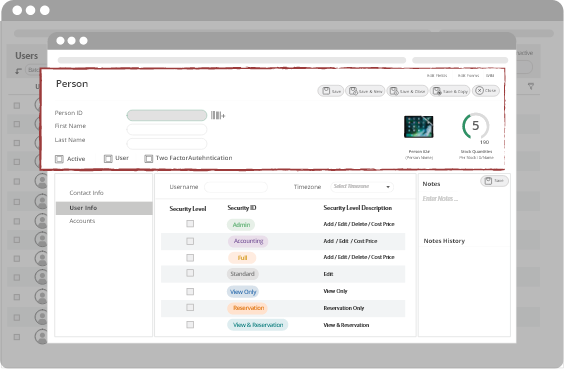
Step 1: Person Details
The first step in adding a new User is assigning an ID to that person. This User could be any individual the Inventory Executive wants to grant access to within our inventory management software. Naturally, a unique ID number is required to identify a person along with the first name and last name.
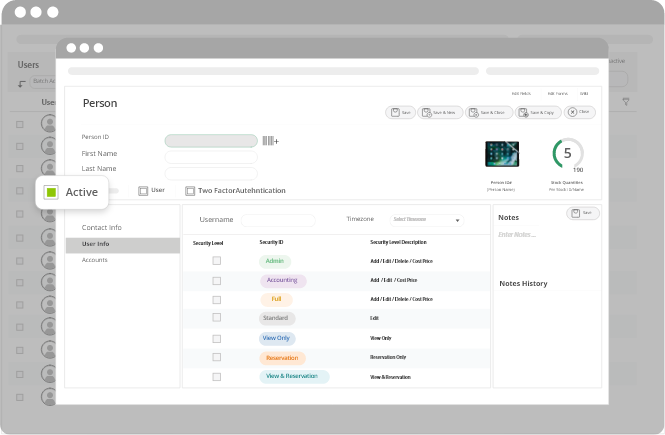
Step 2: Activity Status
Active Users are persons who are employed in a role where they can manage other accounts. When promoted to another position for example, the Inventory Executive will make the status of this Inventory User as inactive. Inactive Users are kept in the system for reference or in case there is a need to make them active again.

Step 3: Two Factor Authentication
Two factor authentication is used to strengthen security to prevent unauthorized Users from gaining access to the data. To activate it, users need only Check the “Two Factor Enabled” setting. This will add a layer of security when an Inventory Executive is adding a new Inventory User. This triggers required verification if the User signs in using a different IP address or different laptop. The user will be asked to provide evidence that he is the same user.
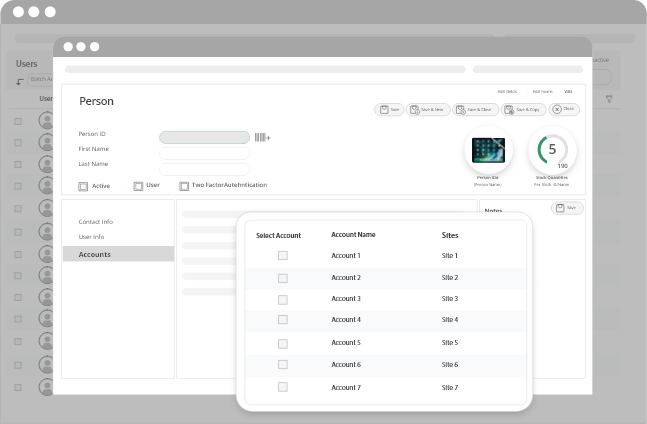
Step 4: Assigning Users to Accounts
Assigning Inventory Users to one or multiple sites is an important step in the process. Users can be granted access to one site or to all sites. For example, a regional manager in your organization can have Admin access to the sites granted by the high-level Inventory User.
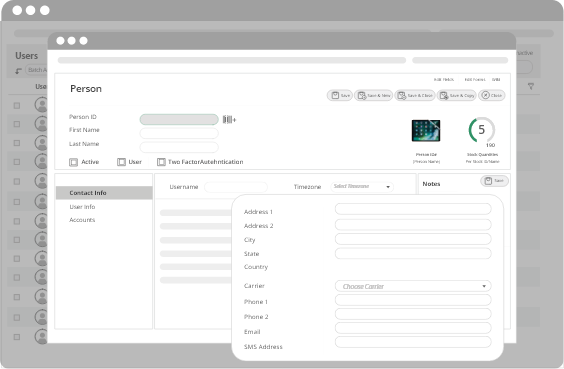
Step 5: Adding Contact Info
For Users Management purposes, the Inventory Executive can add the details below:
Address
City, State, Country, Zip
Phone
Email
SMS Address
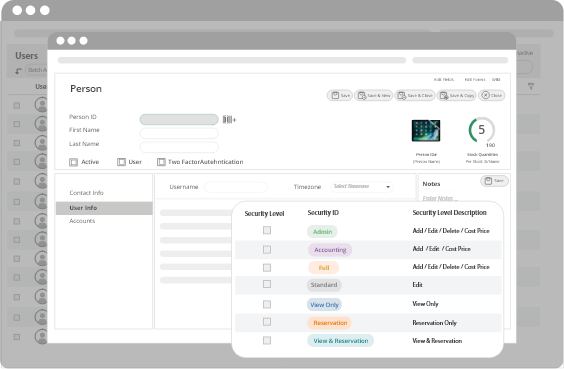
Step 6: User Info
The Inventory Executive has to assign security levels when adding a new User: Admin access, or View Only access. With Admin access, Inventory User can add, edit, and delete data. In comparison, View Only access allows Users to view Inventory Data without being able to make edits.
For example, warehouse managers can be granted “View Only” access to monitor Inventory related activities. Regional managers however can be granted “Admin” access to add, edit and delete Inventory data.