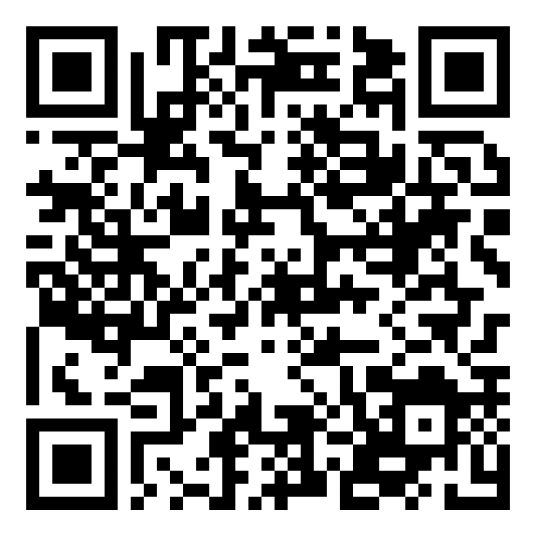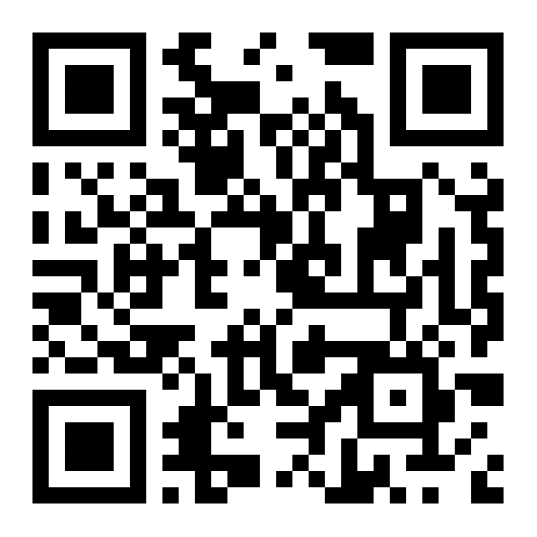Bundle Assets Together
Our Asset Tracking System enables users to easily group tangible assets together into one bundle for an easy checkout process using barcode scanners. This allows all items in the bundle to be moved, checked out, or checked back in by scanning the one barcode in the bundle instead of each barcode individually.
The time and money saved from this simplified solution solidifies our status as the ideal asset management system. This feature is ideal for safeguarding your fixed assets, such as computers, furniture, vehicles, and other important machinery.
Assigning Assets to a Bundle
Our Asset Tracking Checkout System allows users to group, or bundle, multiple assets together using the “Assign” function. To start, add an asset into our system, or open an existing asset record. Then click the “Assigns” tab, where you can “Add New” recipients to create your Bundle.
Simply search through the existing assets you have and click the boxes of the assets that you would like to bundle together. Please note that you can also filter your search by Asset, Model, or Category. After you have added your recipient to the bundle, simply save the asset file. This results in an enhanced user and customer experience.
Moving Bundled Assets
With our asset management software, users can perform a “Move” transaction with a whole group of related Assets to a new location instead of moving them each separately when using this feature. When performing a move transaction, simply choose one of the assets in a bundle, select the location, and then click “Process”. Once processed, all of the assets in the bundle will move to the designated location.
System Configuration Settings for Check Out / In
Within our asset tracking software, there are two options that System Administrators can choose from when Checking Out / In Parent-Child Assets:
- Check Out / In All Sub Assets at Once: Allows users to select and scan the Main Asset or checkout the entire unit to automatically check out / in all Sub-assets assigned to it
- Check Out / In Each Asset Separately: With this option, each Asset will need to be selected and scanned separately on the Check Out / In transactions
Dispose Configurations
Wear and tear is inevitable for certain assets. System Administrators have the option to either turn on or off the Dispose feature for bundled assets. If turned on, users can select or scan the chosen Asset to be disposed of and then will automatically dispose of all assets assigned to it. If turned off, it will dispose of each asset separately. Please note that with this option, each asset will need to be selected and scanned separately for the dispose transaction.

Breaking Parent-Child Relationships
There are 2 circumstances that would break the relationship between the Bundled Assets:
- If a user went into the Asset file directly and manually removed it
- If a user disposed of the one Asset separately from the Assets assigned to it
Bundle Fixed Assets Reports
This data can prove invaluable for financial reporting by accurately tracking the activity of your fixed assets. In addition, every file format can be configured to meet your exact needs. Reports can also be produced quickly, eliminating wait times caused by manual reporting.