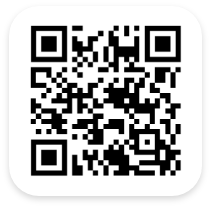Connecting our Inventory System with Quickbooks
“In order to determine if your Inventory System account is connected to your QuickBooks Online account, once you are logged into our Inventory System you can check the top right corner of the browser.
If you see the Intuit blue dot button at the top right corner of the browser, you are already connected. Also, you can click on the admin menu and go into the system configuration. Then, select the QuickBooks Online integration option on the left and the status will show as connected to QuickBooks Online.
If you are not connected to QuickBooks Online, then you’ll see the “Connect to QuickBooks” button on the top right of the browser window. From here, click the “Connect to QuickBooks” button, and then enter your QuickBooks Online sign-in credentials. Next, click the sign-in button. Then, click the authorize button to complete the process.
Once the authorization has taken place, the “Connect to QuickBooks” button will now change to the blue Intuit dot. This means our Inventory System is now connected to your QuickBooks Online account.”