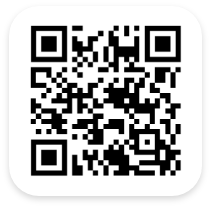Streamline the Receive Inventory Process
At first glance, receiving inventory may seem like a simple process. It’s understandable to think that the main challenge is simply finding the right location to place stock once it’s been received. As a result, its importance can often go without appreciation. In practice, however, receiving inventory is one of the most important and impactful parts of warehouse operations. When it’s done right, it ensures any warehouse can operate smoothly. When it goes wrong, it can affect entire supply chains and all aspects of item fulfillment.
That’s why we’re here to help. Our Barcode Inventory System for warehouses enables organizations to streamline their daily inventory receive process. With this feature, users can receive 5 different types of inventories and choose the location for each item effortlessly. Join us as we show you how our Warehouse Inventory System can help you grow your business while keeping operation costs low.
How Does Our WMS Help Simplify The Receive Process?
Our industry-leading Warehouse Management System provides a user-friendly interface that is feature rich, with everything you need to manage warehouse inventory. The Receive Inventory feature is part of a slew of interconnected powerful tools that provides you with the platform to effortlessly receive inventory into your warehouse. Complete with configurable fields to suit your business needs, our software lets your staff enter and store inventory data in one place, giving you visibility and accessibility anytime you need it.
You Can Receive Inventory Through a Web Browser
1Similar to the Move Transaction feature, once you’ve navigated to the Receive Inventory feature, you will be able to fill out information about the inventory items coming into your warehouse, including details like Location, Transaction Notes and many more. Depending on what your warehouse needs specifically, you can also configure certain fields from the settings.
Configure Your Receive Inventory Feature through Admin Settings
1 You, or a system administrator that you’ve elected, will be able to edit admin settings for employees in the Receive Settings section of the Warehouse Inventory Management System. You can adjust these settings specific to your warehouse’s unique needs. Additional options such as specifying label templates, printing receipts directly and many more can be enabled in admin settings.
Work on the Go in Your Warehouse with Our Mobile App
1Our Warehouse Inventory Tracking Software also has a mobile app that works in tandem with our system, making it more convenient for your employees to access the system! You can download our mobile app on the Apple App Store or the Google Play Store. There are numerous fields for all your inventory management needs and the required fields are outlined in blue.